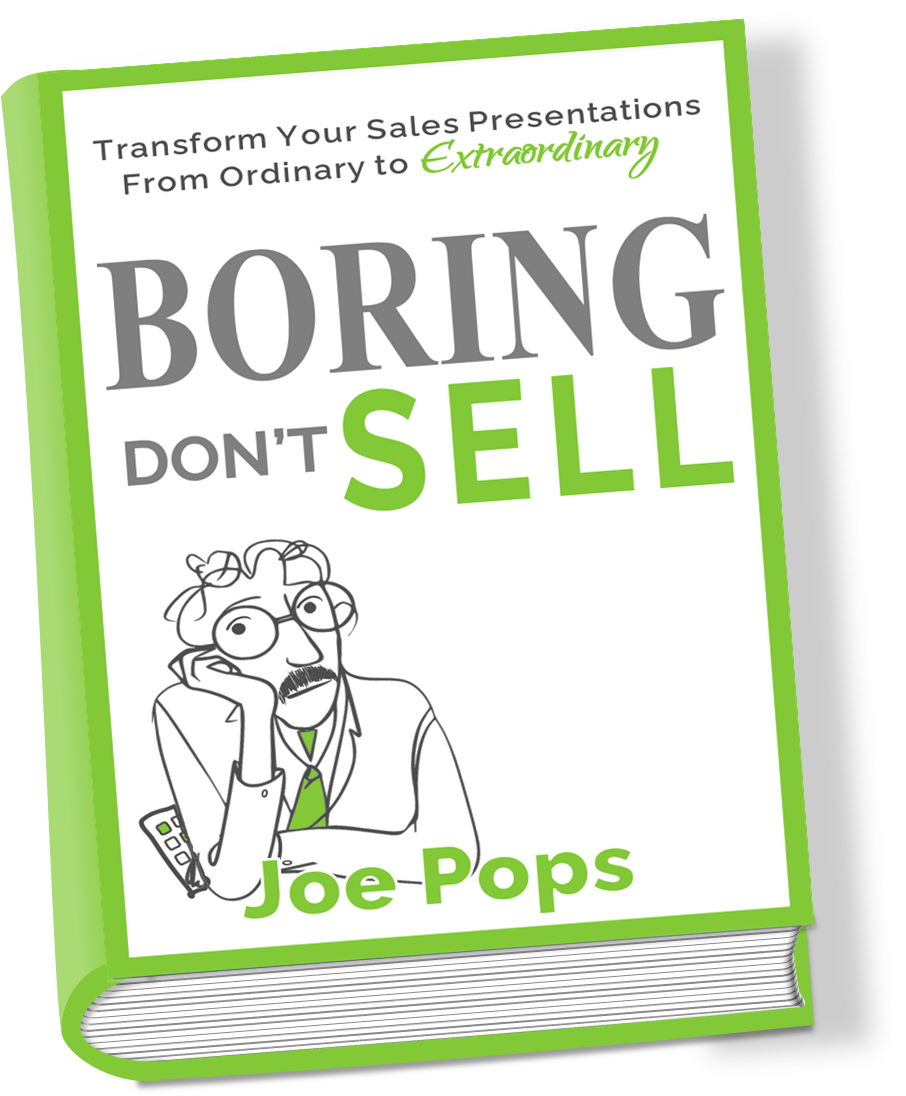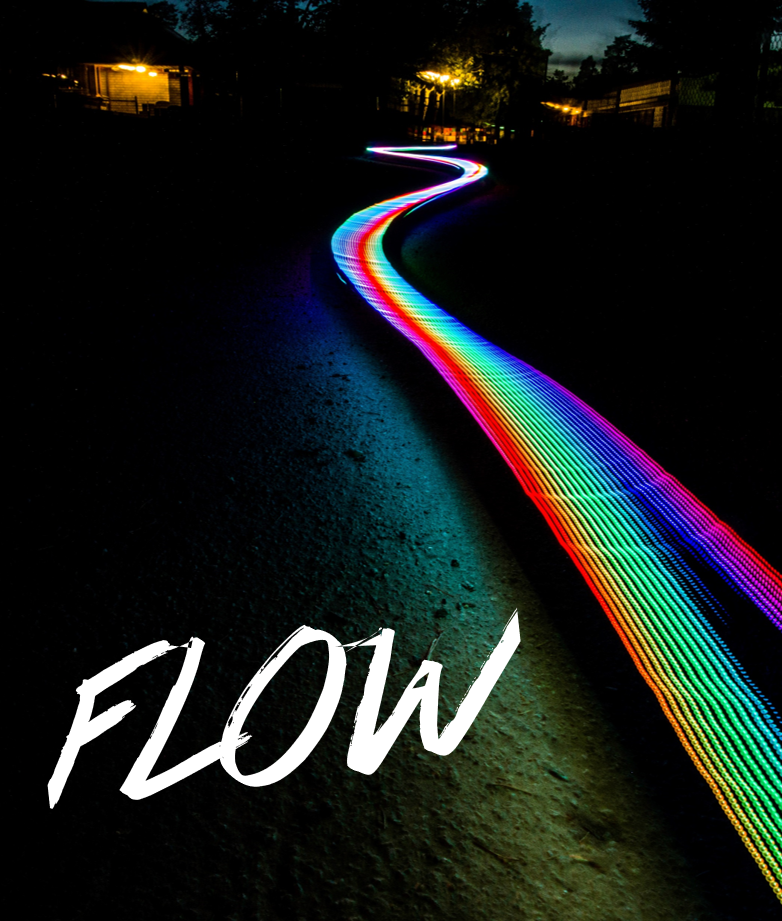 One way to polish your presentation to a professional level is to work on your flow. Like a great conversation or a great movie, a great presentation has a flow. So many presentations go like this: TALK, STOP, CLICK, TALK, STOP, CLICK. The speaker talks, then stops talking, presses the slide advance button, waits for the next slide to appear and then begins speaking again. Each slide is treated almost independently from the rest of the presentation, there isn’t any flow.
One way to polish your presentation to a professional level is to work on your flow. Like a great conversation or a great movie, a great presentation has a flow. So many presentations go like this: TALK, STOP, CLICK, TALK, STOP, CLICK. The speaker talks, then stops talking, presses the slide advance button, waits for the next slide to appear and then begins speaking again. Each slide is treated almost independently from the rest of the presentation, there isn’t any flow.
Maintaining a smooth pace throughout a presentation helps keep an audience engaged. When you think about it, a presentation could have dozens of these TALK STOP CLICKs. Each of these contains a moment where nothing is happening. Every one of these moments is an opportunity for the audience to disengage. The way to eliminate these potential disengagement points is to work on your flow. Your flow will depend on a few things. Certainly, on how you structure your presentation and your visual theme. But especially on your transitions from slide to slide.
Transitions come in two flavours, visual and verbal. Visual transitions are built into the slide software, PowerPoint has dozens of them. Verbal transitions come from the presenter. Both can be used to help provide a smooth flow to a presentation and get rid of the herky-jerky TALK STOP CLICK.
Visual transitions
PowerPoint’s visual transitions are just like the ones used by movie editors. When you think about it, presentation slides are much more like the scenes of a movie that they are like pages of a book. So, you are not turning a page, you are transitioning from scene to scene.
Only a few of the slide transitions available in PowerPoint should be used in a professional situation. These include the subtle ones like Fade and Cut. If you don’t choose any transitions the software defaults to None (which is really Cut). The one I recommend using (I use it on 90% of my slides) is Fade, it’s smooth and simple.
Any of the other transitions should only be used for a specific purpose. They can help amplify an important point. Or can be part of an animation sequence. Be careful with the transitions that PowerPoint calls Exciting or Dynamic. You are not going to make that boring graph exciting with a crazy transition.
Verbal transitions
Verbal transitions are what you say just before you advance to the next slide. It’s a thing that links the two slides together. Verbal transitions are usually a short phrase, a short sentence, or a question. Often the question would be rhetorical. Some examples of the things you can say for a verbal transition are:
Maybe you were thinking, how does this affect me?
For example…
The next step would include…
So why is that true?
It works like this…
Verbal transitions are much like the L cuts or J cuts that a movie editor would use. These types of edits are created by having the sound from one scene bleed into the next scene. This connects the two scenes through sound. Of course, in a presentation it’s your voice that is connecting two slides.
A great presentation is created by weaving together many different elements. These elements fall into four fundamental groups: structural, visual, emotional and theatrical. Transitions are part of the theatrical elements. They provide the same function as the transitions used in movie editing, to connect scenes together.
When your slides are all connected, you now can have flow.
Pros Flow
Joe Pops
R2BB
Thanks to the folks at Synapsis Creative for the some of the ideas in this post.